Personality Quiz
The Personality Quiz template brings you an engaging quiz designed to unveil your inner canine identity or match you with the perfect dog breed based on a few preference questions. It might even reveal if you're secretly a cat. Tilt your head left or right towards your answer or simply tap on the image directly. Let's personalize this quiz to make it your own!
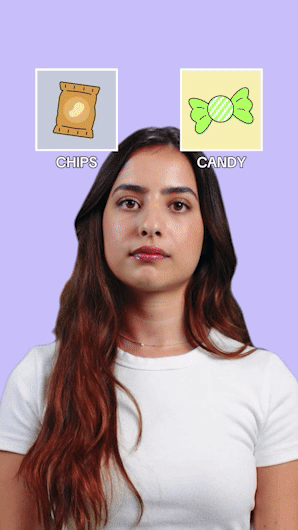
Open the Template
To use this template in your Effect House project:
- Go to Templates
- Click the Interactive tab
- Select the Personality Quiz template
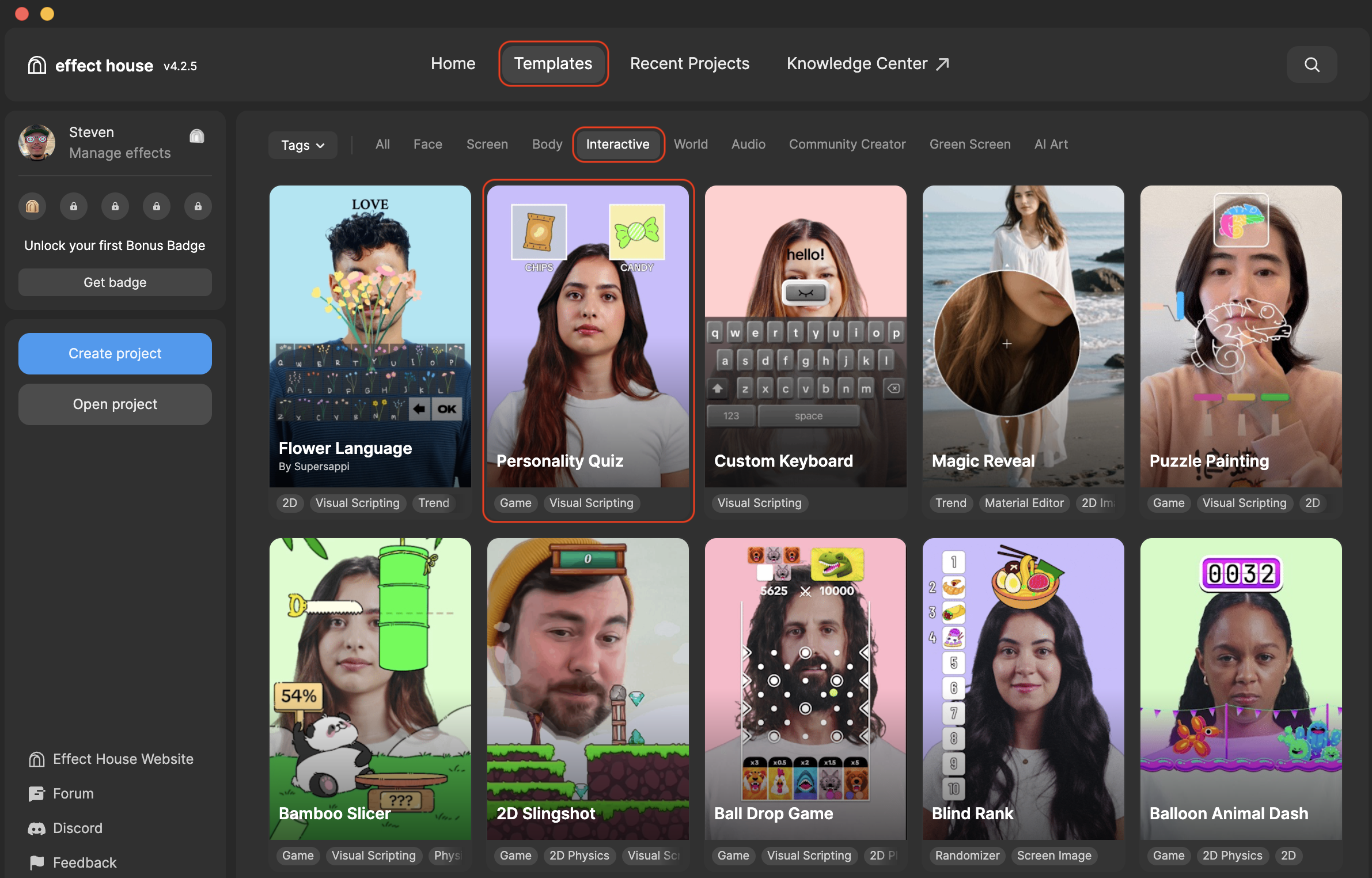
Hierarchy
The Hierarchy panel consists of the following render groups:
- Tip: To play Personality Quiz contains helpful hints to guide you on how to play the quiz
- Tip: To customize Personality Quiz contains helpful hints to customize this quiz and make it your own
- Quiz Objects contains the prompt question or quiz title, prompts to answer, and possible answers at the end of the quiz that you can change
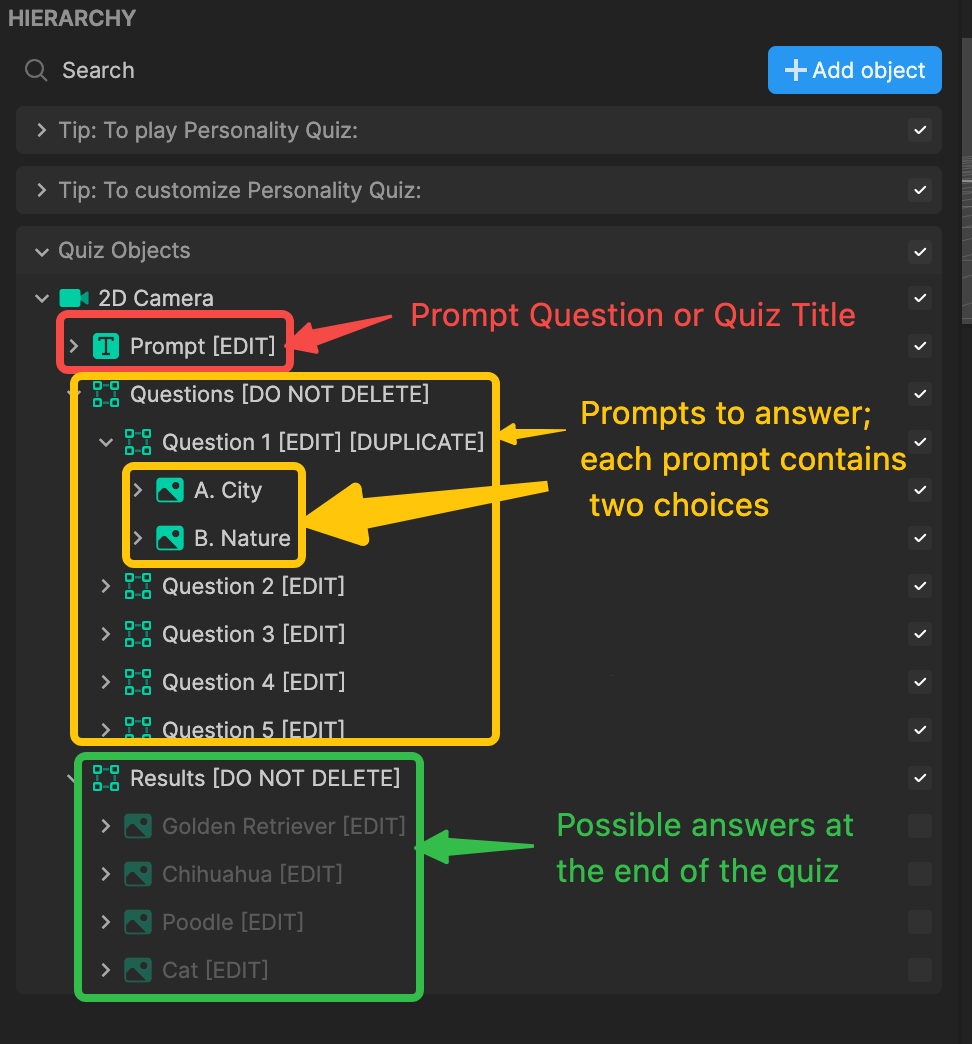
Change the Prompt
The prompt is the question that you see at the start of the quiz. Customize the theme of this quiz by changing the prompt to one of your own!
To change the prompt:
- Go to the Hierarchy panel
- Go to 2D and click Prompt [EDIT]
- Go to the Inspector panel and locate the Text component
- Edit the Text field to change the prompt question to your own
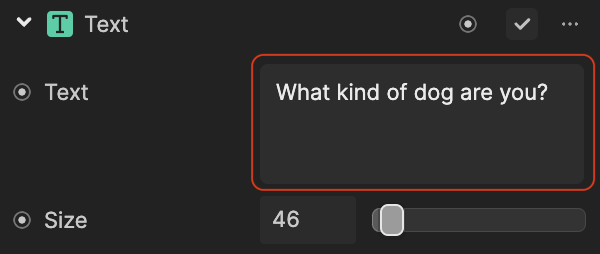
- Test out the different components to change the text's appearance!
Now let's swap out the prompt image:
- Go to the Hierarchy panel
- Go to 2D and click Prompt Image
- Go to the Inspector panel and locate the Image component
- Click the + Import button and select From Computer (you can import one from Asset Library)
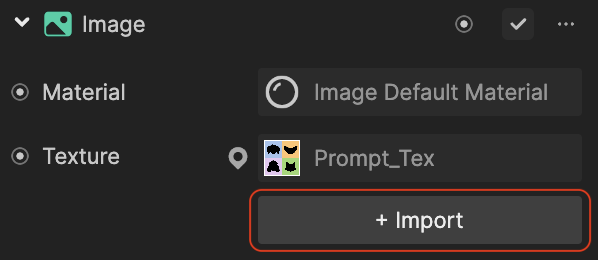
- Select your image and click Open. Your prompt image is replaced!
Change the Questions Image and Text
Similar to the prompt image, you can change the question images by swapping them out with some of your own.
- Go to the Hierarchy panel
- Go to 2D and expand the Questions object
- Select from one of the existing questions image
- Go to the Inspector panel and locate the Image component
- Click the + Import button and select From Computer (you can import one from Asset Library)
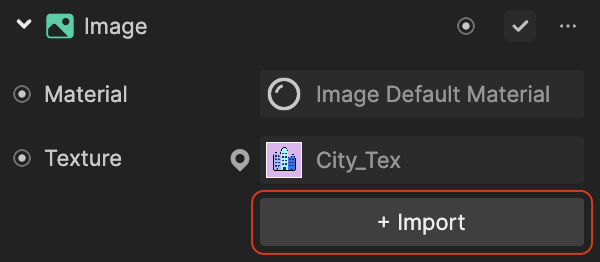
- Select your image and click Open. Your question image is replaced!
Now let's change the text so it matches with your image:
- Click Label (Be sure you change the Label text field that corresponds to your question!)
- Go to the Inspector panel and locate the Text component
- Edit the Text field to change the text so it matches with your questions image
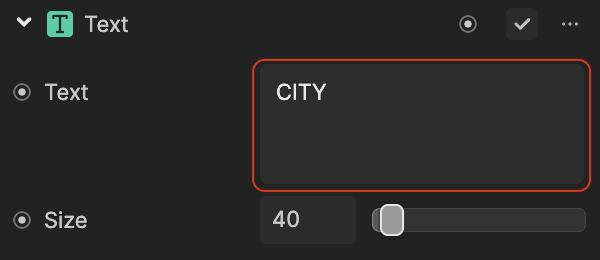
- Test out the different components to change the text's appearance!
With the same logic described above, repeat this process for the other questions' images and text.
You can also add more questions by duplicating the Question 1 [EDIT][DUPLICATE] object and repeating the same logic above to change the text and image for each new duplicate. To duplicate a question, right-click on a question and click Duplicate.
Change the Results
After you answer all the questions, the result or answer is displayed at the end. Now, let's go ahead and replace the possible answer images with some of your own.
- Go to the Hierarchy panel
- Go to 2D and expand the Results object
- Select from one of the existing results
- Go to the Inspector panel and locate the Image component
- Click the + Import button and select From Computer (you can import one from Asset Library)
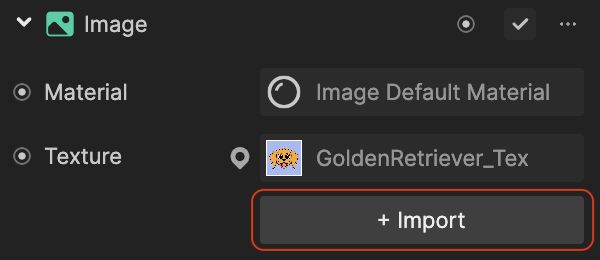
- Select your image and click Open. Your question image is replaced!
Now let's change the label and description to match your new answer image.
- Click Label or Description (Be sure you change the Label or Description text field that corresponds to your question!)
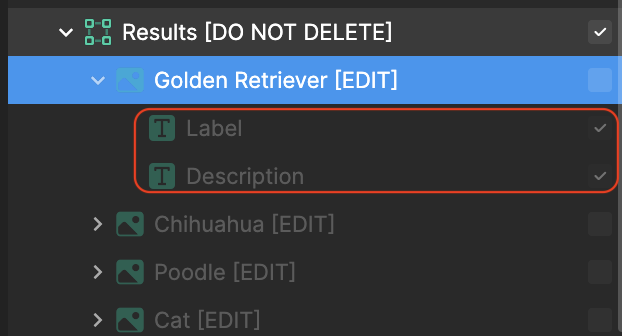
- Go to the Inspector panel and locate the Text component
- Edit the Text field to change the text so it matches with your questions image
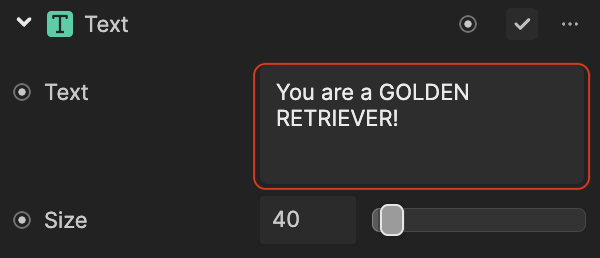
- Test out the different components to change the text's appearance!
With the same logic described above, repeat this process for the images and text of the other questions.
Visual Scripting
The Visual Scripting panel houses each result and has its own array. These arrays store the prompt answers that match each result. For example, if someone matches the Golden Retriever type, they might enjoy activities like being in nature, dancing, sunbathing, and so on.
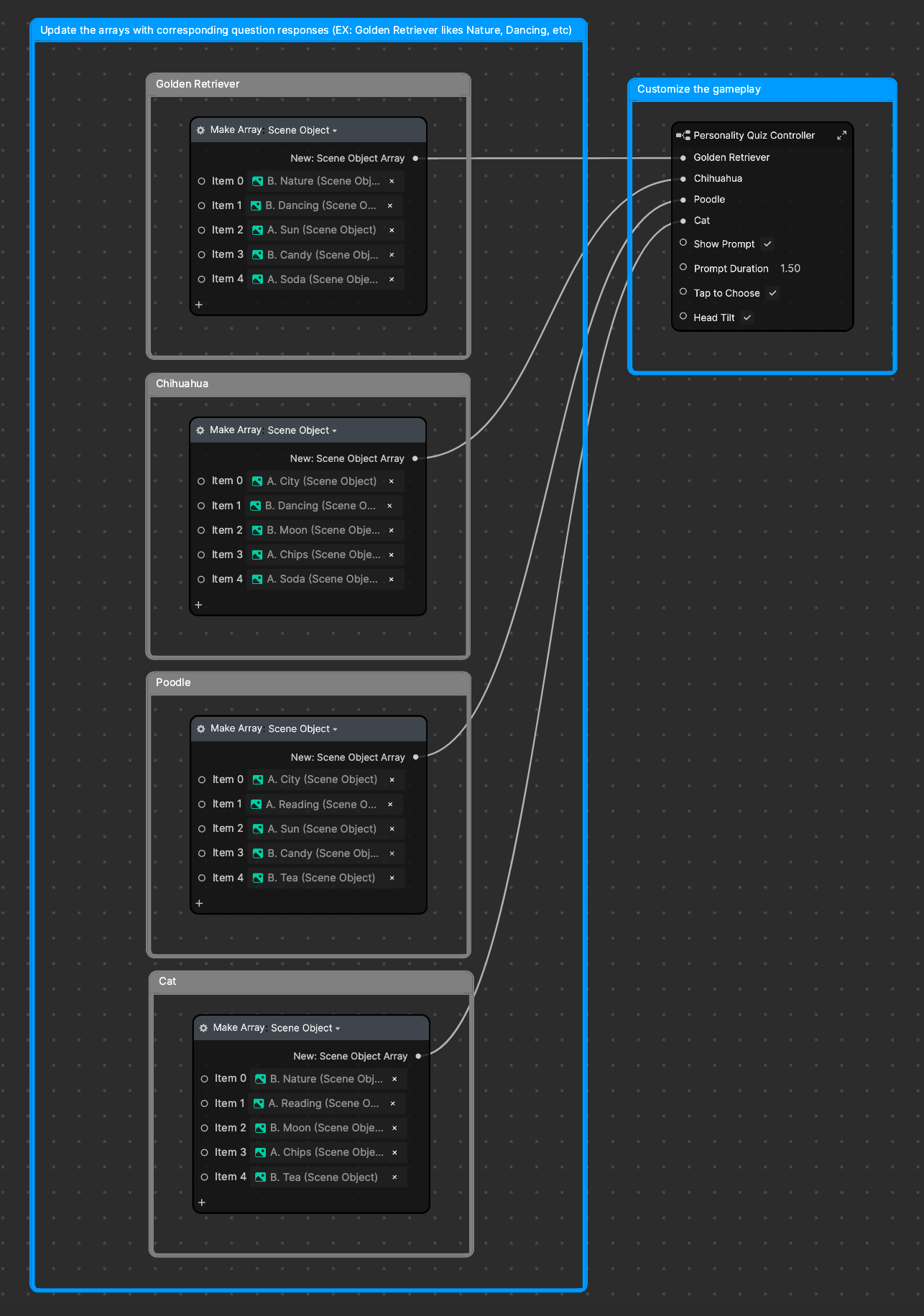
In the Make Array: Scene Object node, you can swap out the questions for each result to your own liking.
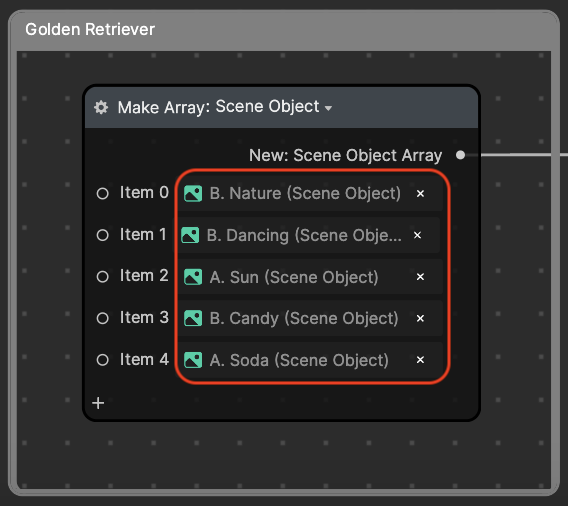
The Personality Quiz Controller allows you to change more settings to further customize this quiz.
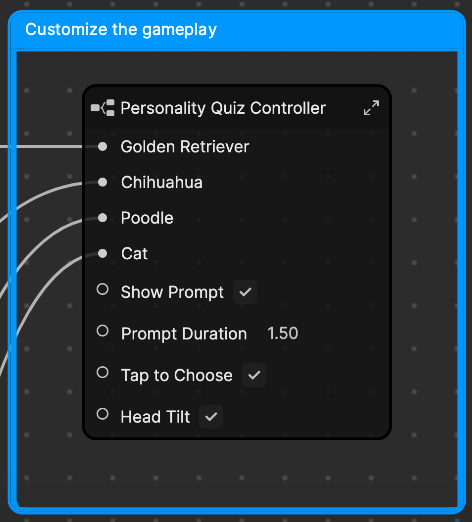
- Golden Retriever is the array that contains all of the possible Golden Retriever answers
- Chihuahua is the array that contains all of the possible Chihuahua answers
- Poodle is the array that contains all of the possible Poodle answers
- Cat is the array that contains all of the possible Cat answers
- Show Prompt toggles the prompt display. Deselecting it will hide the initial prompt.
- Prompt Duration controls how long the initial prompt displays
- Tap to Choose enables the ability to select answers by tapping. Deselecting this property turns this feature off.
- Head Tilt enables the ability to select answers by tilting your head. Deselecting this property turns this feature off.