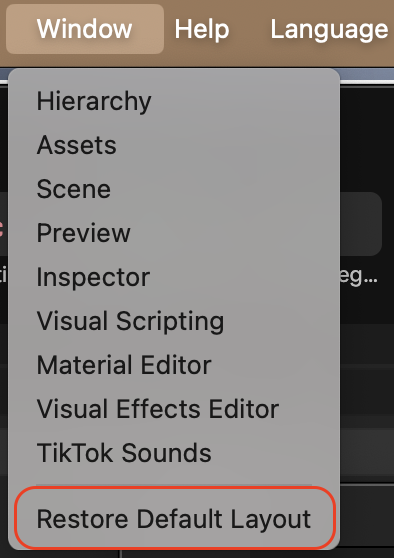Customize Workspace Layout
Effect House gives you the flexibility to customize your workspace by rearranging and undocking panels. This allows you to create a layout that fits your workflow, helping you stay organized, focused, and efficient while building effects.
The Visual Scripting panel is hidden by default. To enable it, go to the menu bar, click Window, then select Visual Scripting. You can also enable it by clicking the Visual Scripting button in the top left corner of the workspace.
Rearrange Panels
You can rearrange any of the panels by dragging and dropping them into certain regions of your workspace.
In the example below, we'll show you how to rearrange the Scene panel by moving it next to the Assets panel:
- Go to the Scene panel
- Click on Scene and drag it to the right column of the Assets panel. (A gray horizontal or vertical bar will appear to show where the panel will dock.)
The Scene panel is now docked beside the Assets panel.
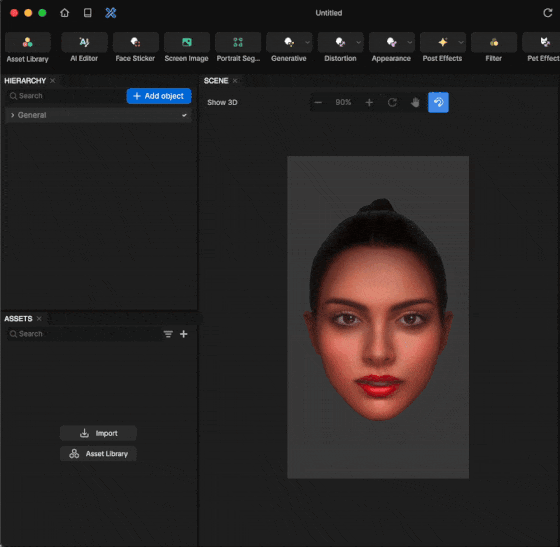
Undock Panels
You can also undock any of the panels by dragging them into another area of your screen. This is especially helpful when working with multiple monitors in your workspace. In the example below, we'll show you how to undock the Scene panel:
- Go to the Scene panel
- Click on Scene and drag it to an area on your screen of your choice. The Scene panel is now undocked.
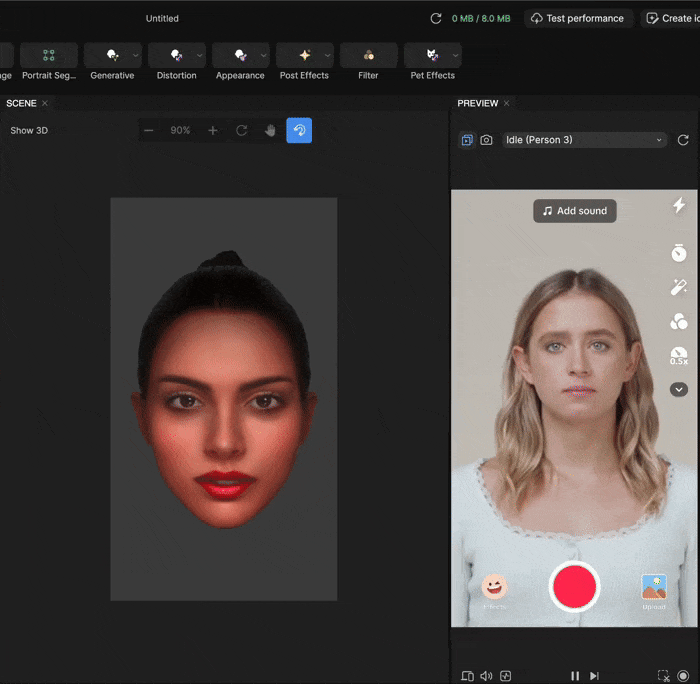
Resize Panels
To resize a panel, click and drag its edges or corners.
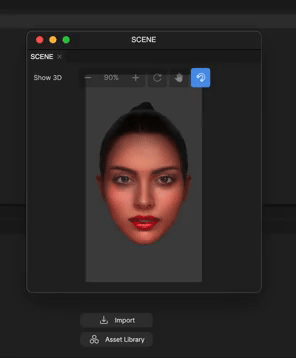
Restore Default Layout
To restore your workspace to the default layout:
- Go to the menu bar
- Click Window
- Select Restore Default Layout