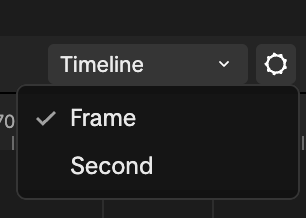Timeline Editor
The Timeline editor allows you to drag and drop multiple objects and assets onto the timeline, where you can control their visibility and timing using keyframes. This provides an easier way to customize how objects appear, move, and interact within your effect.
Add an Object or Asset to Timeline
You can easily add an object by dragging it into the Timeline editor directly. You can also add an object or asset by clicking the Add button [+] and selecting:
- Activation Track: To add an object from the Hierarchy panel
- Video Track: To add a supported asset such as animations MP4s, GIFs, or images
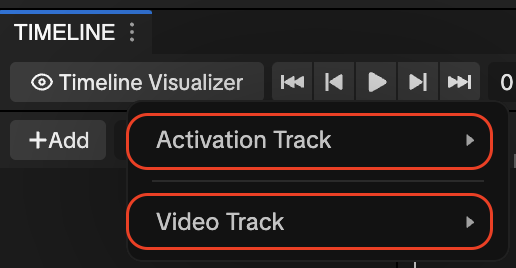
Animate an Object Using Keyframes
Adding a keyframe marks a specific point in time where a property (like position, rotation, or scale) changes. This lets you animate an object over time in your effect. Let's go over how to add a Cube object to the timeline.
- Go to the Hierarchy panel
- Click the Add object button [+]
- Go to 3D
- Select Cube. The Cube object is now added to the Hierarchy panel.
Next, we'll add the Cube object from the Hierarchy panel into the Timeline editor.
- Click on the Cube object and drag it anywhere into the Timeline editor
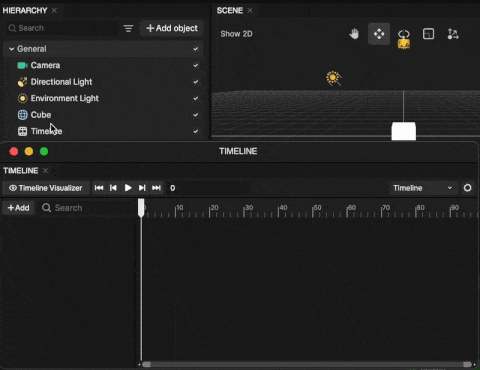
You can also follow the same process to add assets such as MP4s, GIFs, and images by dragging them directly from the Assets panel into the Timeline editor.
Now, let's record an action and make adjustments within the Scene panel.
- Go to the Timeline editor
- Go to the Cube object
- Click Record. The Timeline editor will now start recording keyframes based on your adjustments within the Scene panel or manual adjustments within the Inspector panel.
- Adjust the slider to your preferred frame
In this example, we'll move the Cube object while the Timeline is in record mode.
You can also make adjustments to the various properties within the Inspector panel.
- Go to the Scene panel
- Click on the Cube object and drag it to another area. This will record the Cube objects' new position as a keyframe.
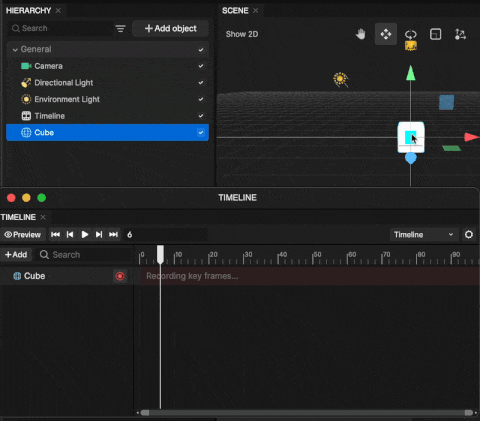
With the same logic described above, repeat this process to create additional keyframes.
Adjust an Existing Keyframe
To adjust an object's keyframe in the Timeline editor, click and drag the keyframe to a new frame position of your choice.
To delete a keyframe, right-click the keyframe and select Delete, or press Delete on your keyboard.
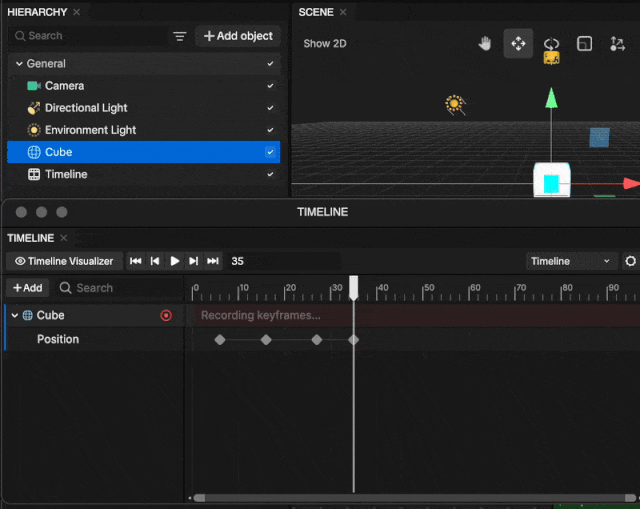
Adjust Duration
To change how long the Cube object plays, drag its edges horizontally. Drag inward to shorten the duration, or outward to make it longer.
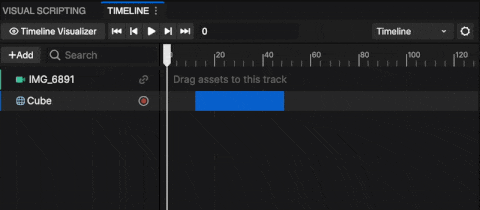
You can also duplicate it by right-clicking and selecting Duplicate, or by pressing Command [⌘] + D.
Add Additional Tracks
You can layer multiple objects or assets in your effect by adding additional tracks.
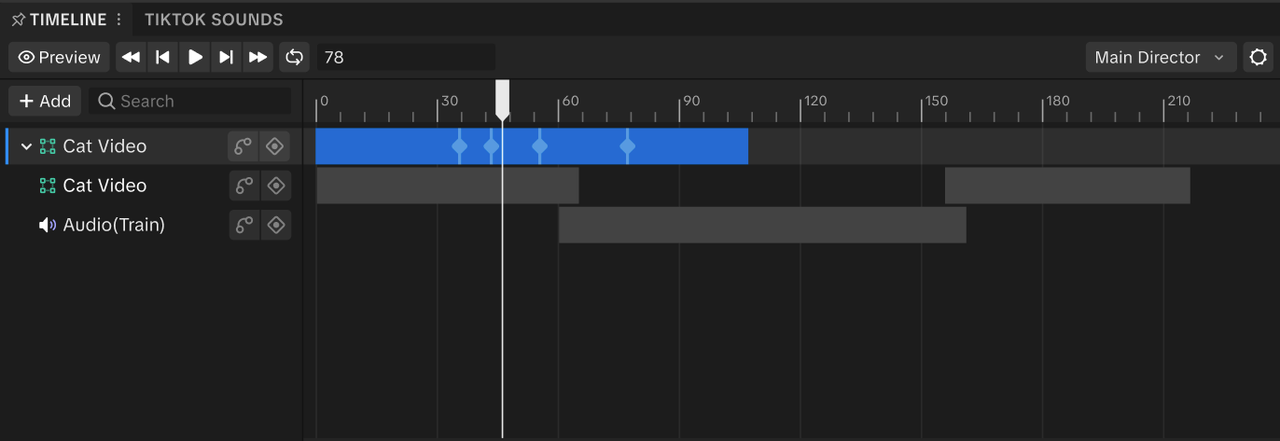
To add a track:
- Go to the Timeline editor
- Click the Add button [+]
Then, select the track type you'd like to add:
- Activation Track: Add an object from the Hierarchy panel
- Video Track: Add a supported asset such as animations MP4s, GIFs, or images
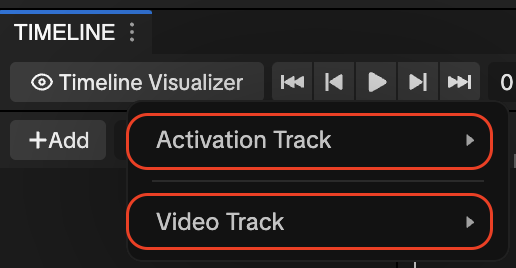
Change From Frame to Seconds
You can also change the view from Frame or Seconds.
To change the view:
- Go to the Timeline editor
- Click Settings
- Select Frame or Seconds. The timeline view will update based on your selection.