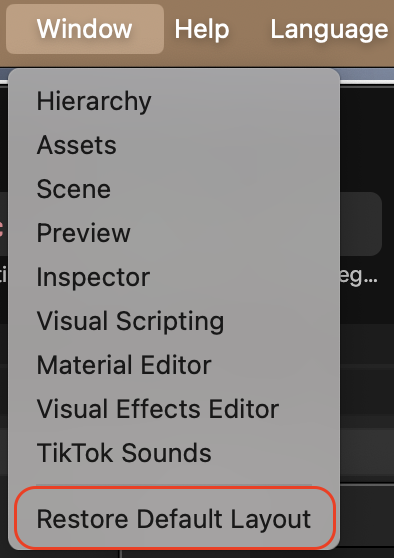Customize Workspace Layout
Effect House gives you the flexibility to customize your workspace by rearranging and undocking panels or editors. This allows you to create a layout that fits your workflow, helping you stay organized, focused, and efficient while building effects.
Add Panels or Editors
You can add panels or editors beside existing ones using More options to better organize your workspace.
In the example below, we’ll show you how to add the Timeline panel beside the Visual Scripting panel:
- Go to the Visual Scripting panel
- Click More options
- Select Timeline. The Timeline panel is now added beside the Visual Scripting panel.
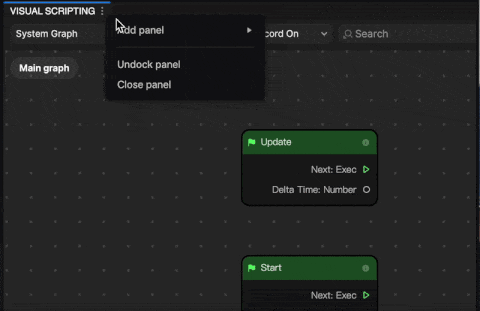
Alternatively, you can add more panels or editors from the menu bar. Click Window and select a panel or editor you'd like to add. By default, the following panels or editors are not displayed:
- Material Editor
- Visual Effects Editor
- TikTok Sounds
- Console
- Timeline
Rearrange Panels or Editors
You can also rearrange any of the panels or editors by dragging and dropping them into certain regions of your workspace.
In the example below, we'll show you how to rearrange the Scene panel by moving it next to the Assets panel:
- Go to the Scene panel
- Click on Scene and drag it to the right column of the Assets panel. (A gray horizontal or vertical bar will appear to show where the panel will dock.)
The Scene panel is now docked beside the Assets panel.
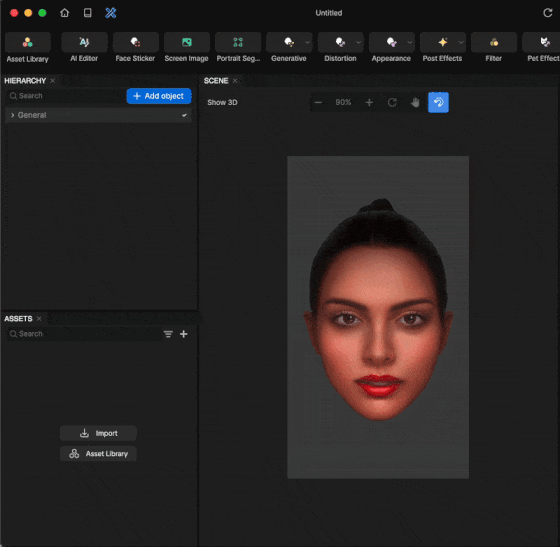
Undock Panels or Editors
You can also undock any of the panels or editors by dragging them into another area of your screen. This is especially helpful when working with multiple monitors in your workspace. In the example below, we'll show you how to undock the Scene panel:
- Go to the Scene panel
- Click on Scene and drag it to an area on your screen of your choice. The Scene panel is now undocked.
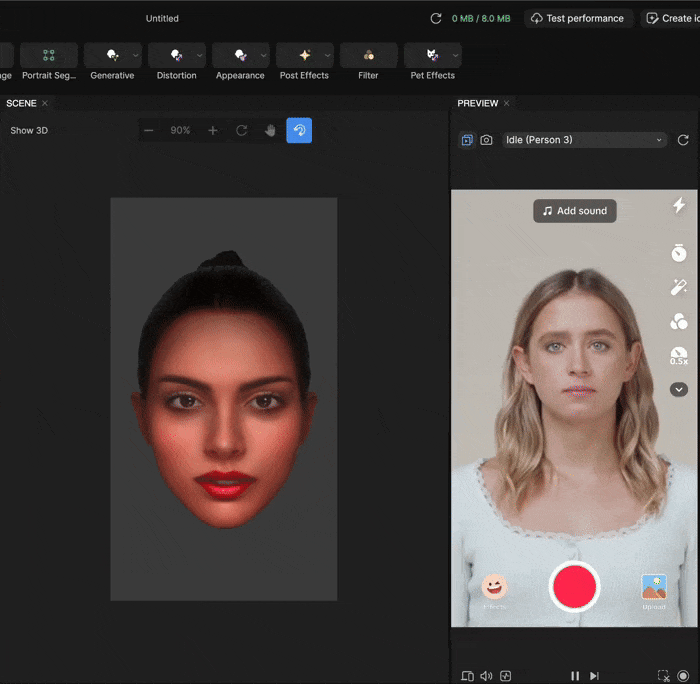
Resize Panels or Editors
To resize a panel or editor, click and drag its edges or corners.
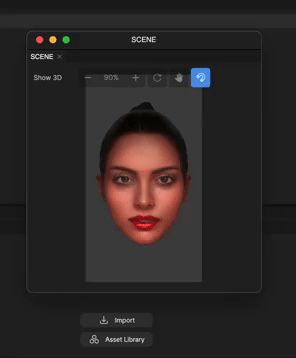
Restore Default Layout
To restore your workspace to the default layout:
- Go to the menu bar
- Click Window
- Select Restore Default Layout